Today I’m going to show you how to make 3D pop up Cards digitally!!!
I use a different program than most people, StoryBook Creator 3.0 Plus. I’m sure that you can take the basic techniques and use them for the program that your using.
We will be starting off with a 12x12 blank page. You will be creating 4- 8”x4” rectangles. 3 will fit horizontally and one will be vertical. There will be a square in your upper right hand corner. You can use that square to make a tag if you wish. That is what I did!!
Lets start with the first rectangle top left. We are going to basically cut your rectangle in half. The way I did this is by using my Cut and Fill Option. I made a rectangle around the bottom half of the rectangle, and you CUT AROUND THE SHADED AREA. In other programs this might be the select tool? This will make you have 2 smaller rectangles now. See the next 2 pictures.
So now that you have the 2 smaller rectangles you are going to fill the bottom one with your choice of paper. I used papers from the Santa Baby Kit. For this first card I chose the pink paper. That will be the bottom half of your card.
Now you will import/add embellishments to your liking. I used the embellishments from Santa Baby to match the paper I took from the kit. Just remember that you want to have half of the image to be off of your paper rectangle. Just like the picture below
Don’t forget to add shadows if you want to POP it off the page more.
Do any personalization at this point too. I wanted my plain pink paper to have some texture so I added that at this time too. If you use SBC+ and would like to learn how to do this just send me a message and I can help you out.
Now after you have finished placing everything were you want you will erase the grey box at the top. You will now repeat all the steps again for every card. When you are all done, Print them out. I send mine into Costco because that is the cheapest place I have found to print them. Plus I do not have a 12x12 printer!!
After you have printed this out. You will now have 2 options for cutting and mounting onto cardstock. You could cut around the tops leaving the white part attached to the rest of your card. Just like i did with the snowman card below. Or you can cut around everything even eliminating the white off the card. like i did with the "Holly Jolly Santa"
Now just depends on what you did with your cutting will depend on what you do next. If you cut everything off then you will need to cut a piece of white cardstock 4"x8" and score it at 2" on the 4" side. You will then glue the card onto the cardstock. (picture is below). If you decided to just cut around your image you will need a piece of cardstock 2"x8" to glue onto the inside back like the picture below. Your basically trying to cover the hole were you cut the image out of with the cardstock.
Finish doing this to all the cards. I chose to cut the white off of my cards it seemed to be easier to do that then take an exacto knife and cut around the image.
Here are all 4 of my cards done, with a nice tag to match.
All the digital product used was from the Lollipop Press, Santa Baby Kit. The cardstock i used for the bases of the cards is from CTMH.

















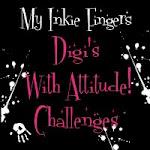





3 comments:
AWESOME!! I never would have thought to do that! Imagine the possibilities!! Great job Natacha!!
Great job...Looks fantastic...I love the colours you chose,bright and cheerful.
Did you get another table?
Love your tutorial. I'm going to have to try this out. :) Merry Christmas.
Post a Comment